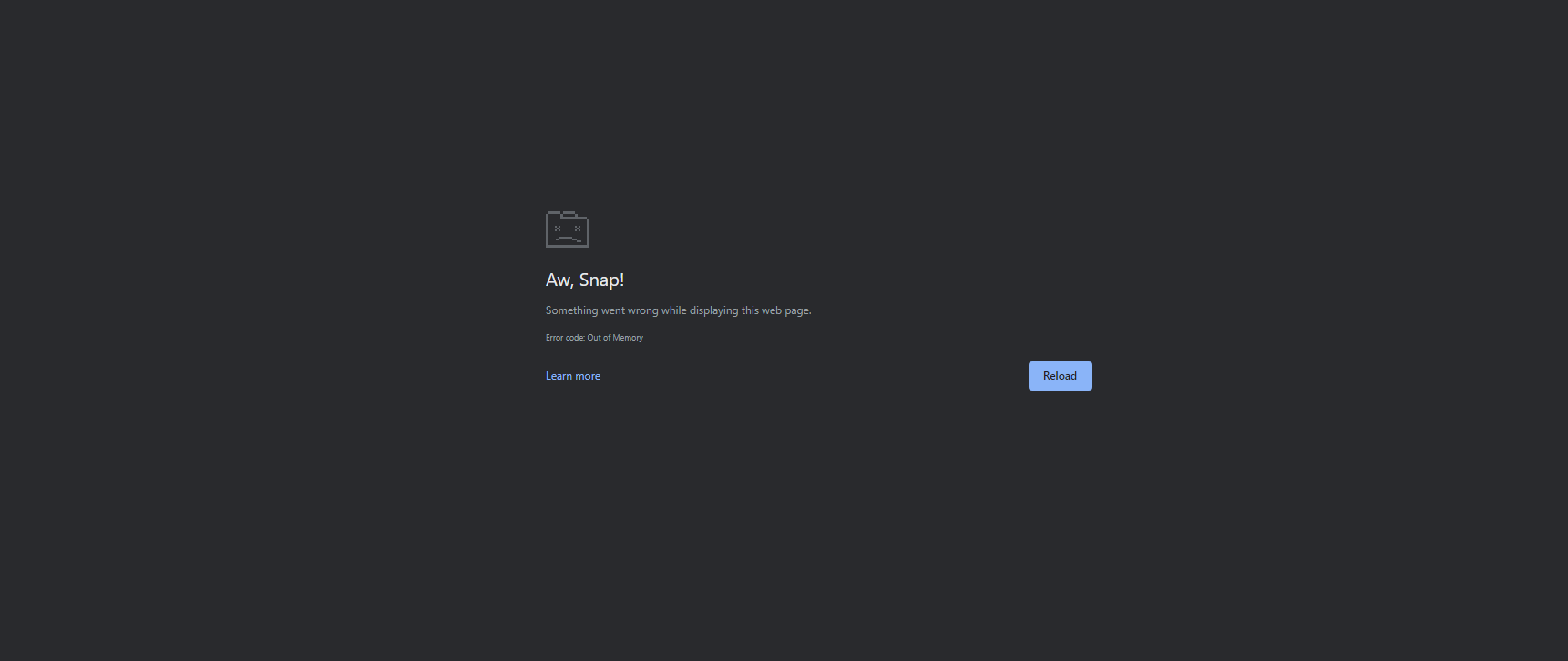There are two reasons behind this error.
- The current tab already used the max allocated RAM for a tab.
- Your device doesn’t have sufficient free RAM to load the tab.
Fix Out of Memory error on Chrome
Check the RAM Usage
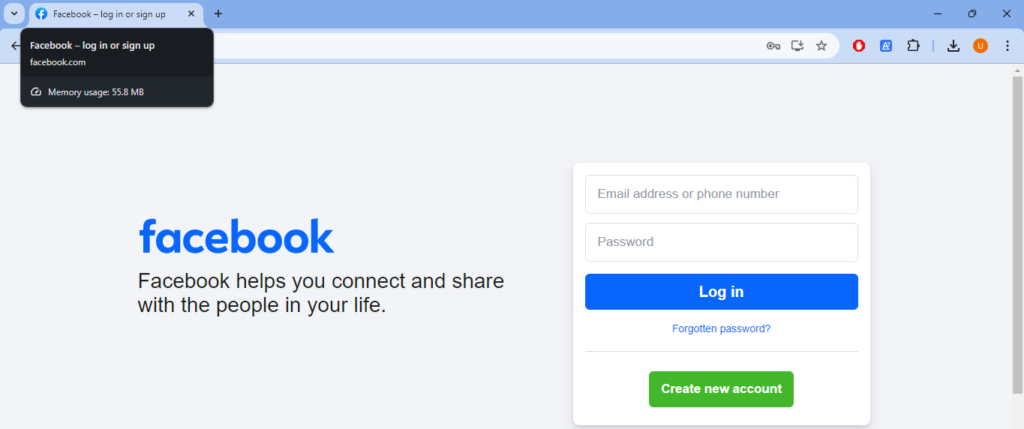
Chrome introduced memory monitoring in version 119. It shows you the memory usage of any tab. Move your mouse cursor over the tab that shows the error code and check the memory usage.
There are two versions of Chrome; x86 and x64. The maximum memory usage of each tab depends on the Chrome version. The x86 version has a maximum memory limit of 512 MB while the x64 has a maximum memory limit of 1.8 GB per tab.
Previously, it was possible to change the max memory limit using some tweaks; but now you can’t change the max memory limit.
Most streaming sites throw this error because an active tab of a streaming site consumes too much RAM compared to other sites. You must switch your browser if you continuously get this error on a streaming site.
Refresh the tab
Initially, web pages use only a few hundred MBs of RAM, and the amount increases along with the page content. If a web page already reached the maximum allocated memory limit, refreshing the web page can free up some RAM.
It’s a solid solution if the error code occurs occasionally. But if the same site continuously shows this error, then this is not the ideal solution. You don’t want to reload in the middle of using a website.
Use Memory Saver
Chrome introduced Memory and Power Saver mode in version 108 back in 2022. Memory saver frees up RAM from the inactive tabs so your active tab can use sufficient RAM.
The memory saver is only useful when your current tab doesn’t cross the maximum memory limit (1.8 GB). You can enable Memory saver from Chrome settings.
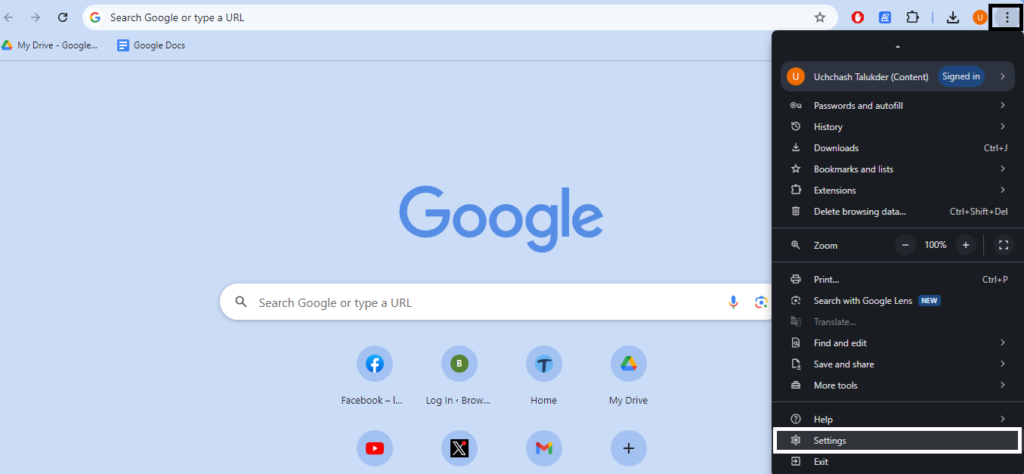
Click the vertical three-dots icon at the top right corner and select Settings from the menu.
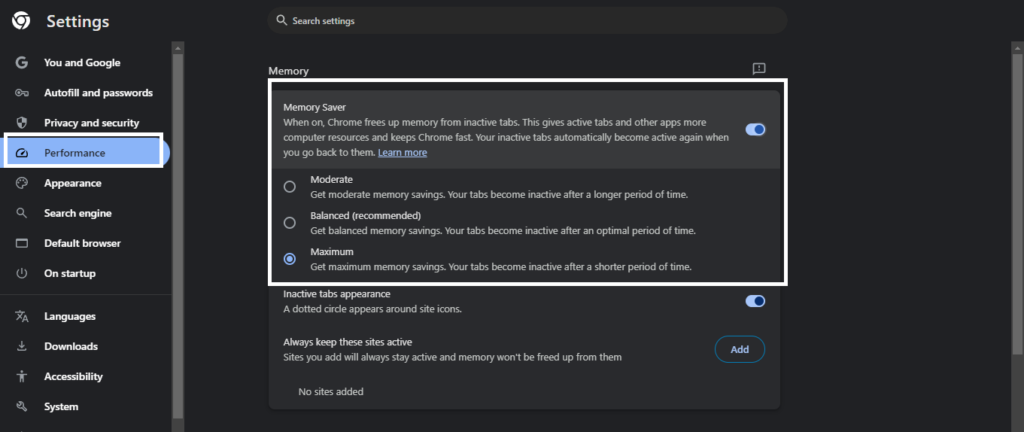
Navigate to Performance from the left sidebar and turn on Memory saver. Once the mode is activated, Chrome will allocate less memory for inactive tabs.
You can check the impact of Memory Saver from the Task Manager (Windows) or Activity Monitor (Mac).
Close Unnecessary Tabs
When the current tab demands more RAM to handle the ongoing processes, your device must be able to allocate the RAM. Chrome also shows the error when the active tab fails to use more RAM from your computer.
Memory saver is indeed a good feature for low-end devices, but it isn’t a phenomenal technology. You can still see some inactive tabs have high memory usage.
The only way to free up sufficient RAM from those inactive tabs is by closing unnecessary tabs. It frees up a huge amount of RAM that your device can allocate to needy applications like Chrome.
You can individually close tabs or follow a shortcut to close all inactive tabs in a single click. Right-click on the current tab and select Close other tabs to only keep the current tab open.
Close other applications
Chrome requires a lot of free RAM but it isn’t the only application that slows down your computer. There are always some apps running in the background that consume a huge chunk of free RAM.
If a tab didn’t hit the maximum memory limit yet Chrome shows the error code; it’s possible that there’s not enough free RAM. Open Task Manager or Activity Monitor and check the processes that are using the most RAM.
Close the applications that you are not using or running in the background that you don’t need right now. It will free up some RAM for Chrome.
Disable extensions
Whether your computer is personal or for work, there are always tons of active extensions. Some extensions have access to the content of the web page we visit and can conflict sometimes.
Your device may have enough free RAM and the website may be lightweight, but some extensions can increase the RAM usage and cause this issue. The ideal way to trace this issue is by using the incognito mode.
Open an incognito window and go to the website which shows the error. Ensure that there are no active extensions in the incognito mode to detect whether it’s an extension issue.
If you can visit the website without any error in the incognito mode, then there’s probably an extension that conflicts with this particular website. You can disable extensions one by one and reload the web page to find the culprit.
Especially if there’s an active ad-blocker extension on Chrome, first disable the ad-blocker and see if it resolves the issue.
Update Chrome
Google is serious about the issues of Chrome and often releases updates. If you have an older version of Chrome; it’s possible that any bug is causing the issue.
When your current tab is not near the maximum memory limit, there’s enough free RAM on your device, there’s no extension issue, then it must have to do something with Chrome itself.
Chrome generally downloads the latest update in the background and installs the update when you relaunch the browser. You can also manually update the version from Chrome settings.
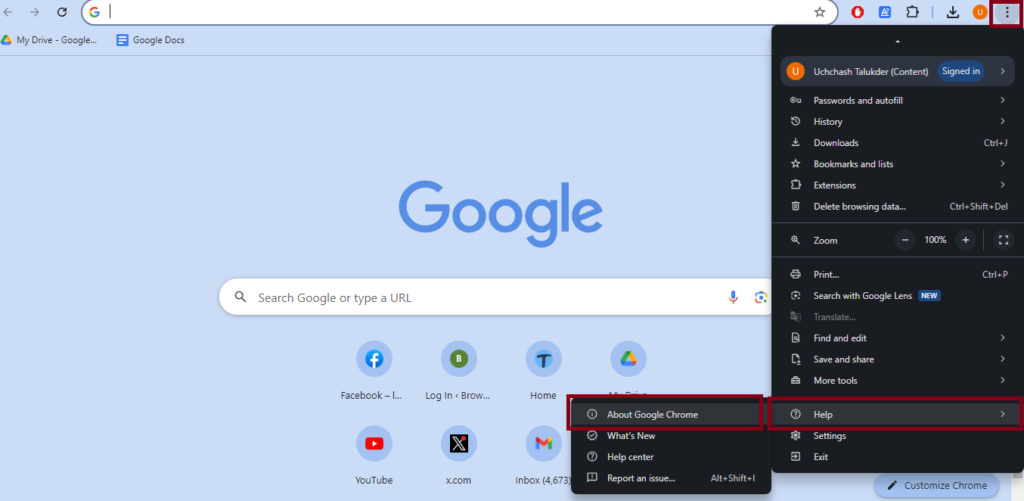
Click the vertical three-dots icon at the top right corner and move your mouse cursor over Help. Select About Google Chrome from the sub-menu.
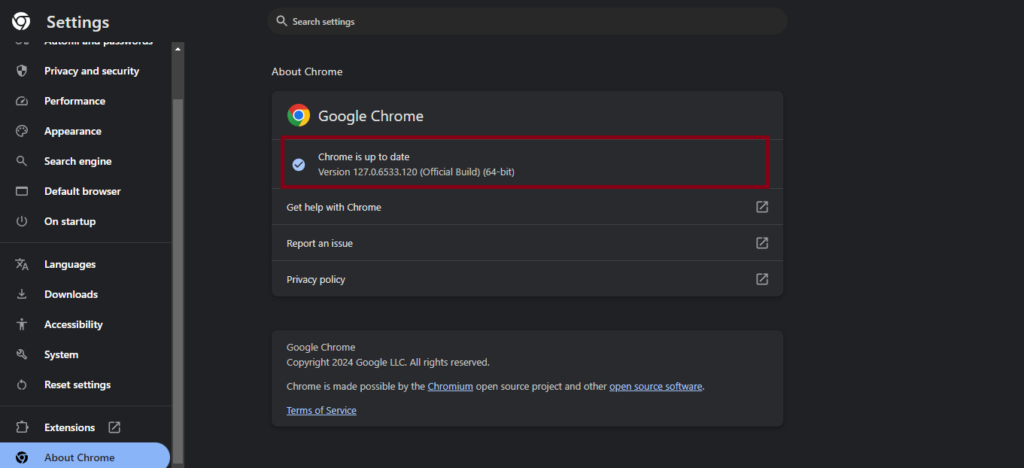
It will check for any update; if there’s an update available, it will download the update and suggest you relaunch Chrome to update it.
Clear Cache
It’s a standard procedure to follow if a specific website conflicts with your specific browser. Every website you visit using Chrome stores some data on your computer called cookies and cache.
A broken cache file often creates conflict between the website and your browser, which may create this specific issue. Clear cache from the settings and visit the website again.
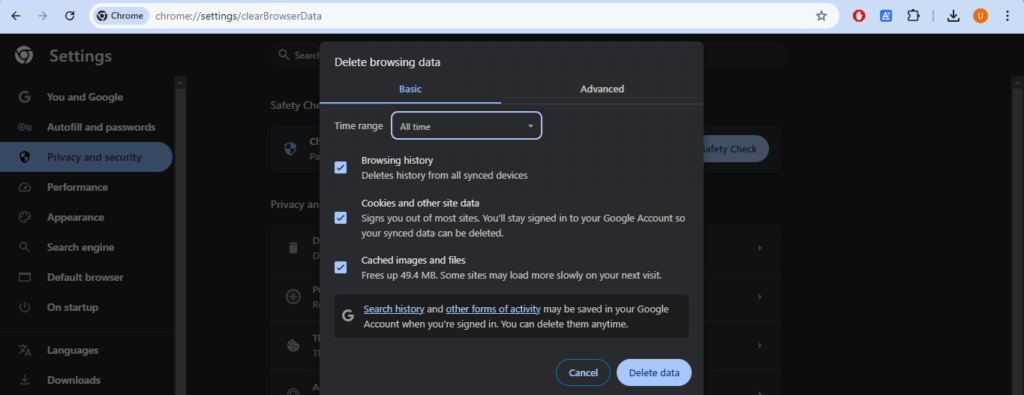
In the address bar, type chrome://settings/clearBrowserData and press Enter. Select All time from the time range and click Delete data.
Disable Hardware Acceleration
Hardware Acceleration is a feature that offloads specific tasks to the GPU instead of using the CPU. It’s a good feature for high-end computers but not for low-end devices.
It causes various issues when your GPU cannot meet Chrome’s requirements. You can turn it off from the settings.
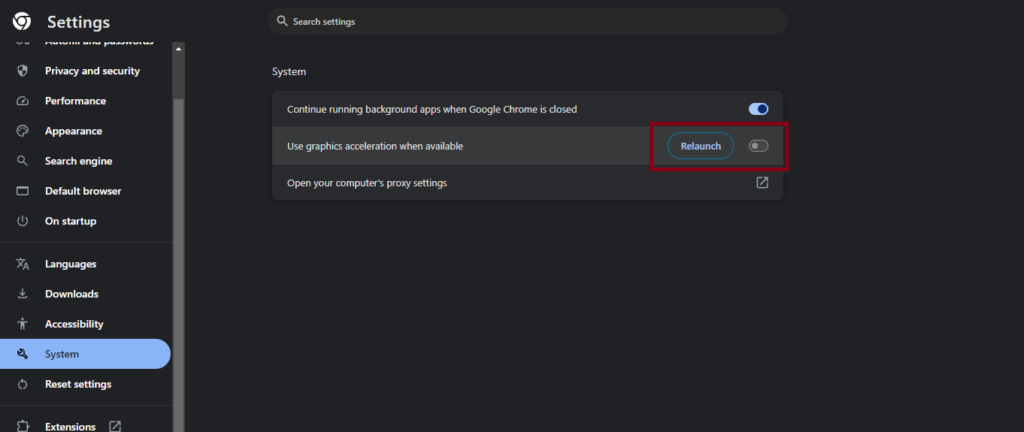
Type chrome://settings/system in the address bar and press Enter. Toggle off Use graphics acceleration when available and click the Relaunch button.
Reload the tab where you got the error and wait for a while to see if it reappears.
Use Firefox
Chrome removed the ability to increase the maximum memory limit since version 104. You can either use Chrome version 103 & older or use Firefox.
Firefox is a flexible browser that has the necessary features and can load heavy websites. If you tried everything, yet can’t load a website you must use, then switch to Firefox.
However, if the website is extremely heavy, you will face similar issue despite changing Chrome browser.