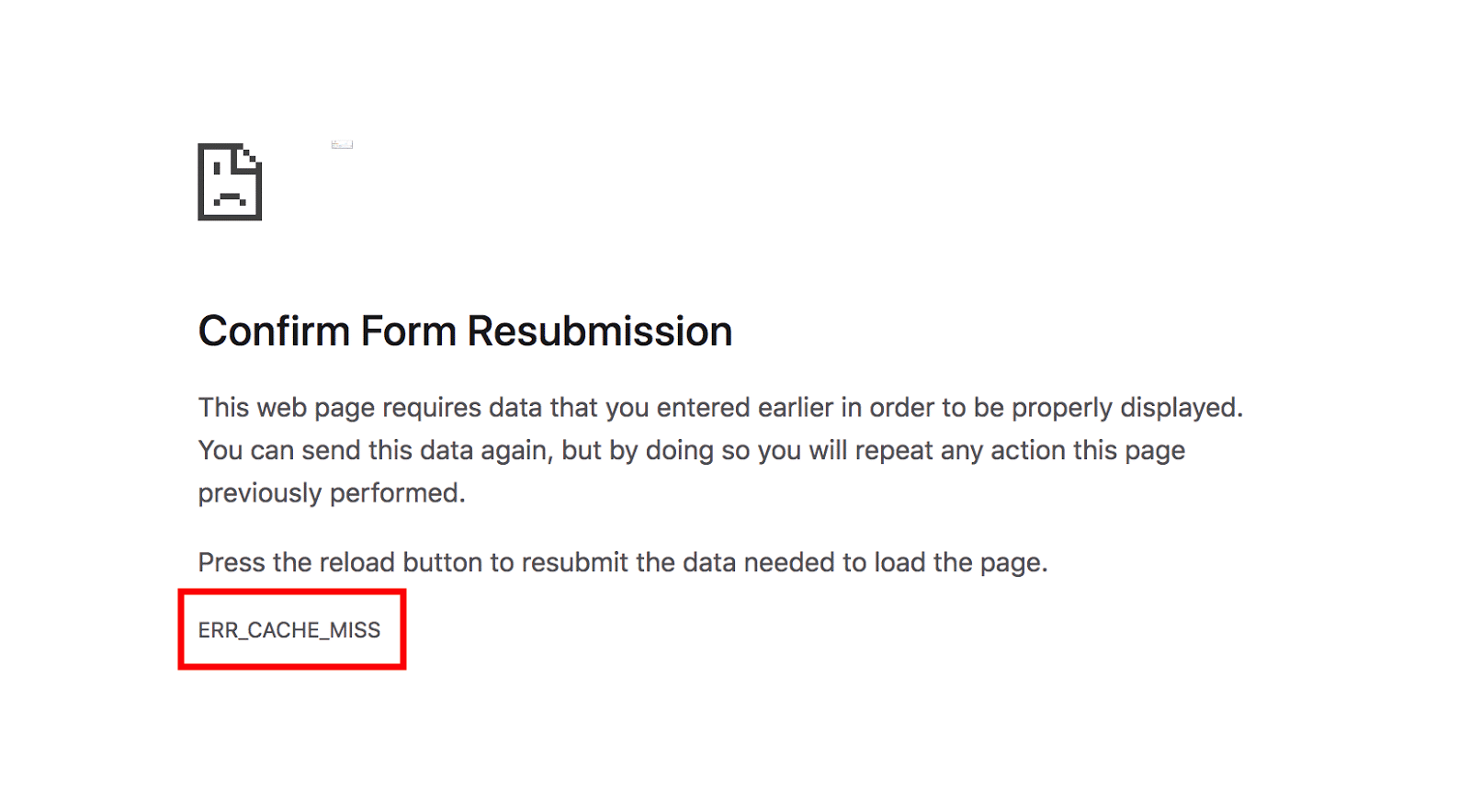Reasons:
- Caching issue.
- Network issue.
- Extension issue.
- DNS issue.
- Server issue.
What is a browser caching?
Every browser uses caching technology to store the static files locally on your device. It helps your browser to load the same website a little bit faster than before, because instead of getting a fresh copy from the server, your browser uses the files stored on your device.
Why did this error code appear?
Suppose you are trying to log in to your Facebook account or filling out your credit card details in a checkout page. After entering the credentials/details, you click on the submit button. In a normal scenario, the web server validates the form data and returns a valid response. For example, if your credentials are right, Facebook will take you to your timeline or if your payment details are valid, your order go through.
But an error appears when the form data is not submitted to the server properly. It could be due to network issues, server issues or an extension messing up with the form data. Your browser always caches static files, but it never caches form input.
So, when a form submission fails due to some reason, it cannot show you the page with the data you typed in the form fields. Your browser cannot find the cached version of the form and asks you to resubmit the data.
Fix ERR_CACHE_MISS on Chrome
Reload the web page
Most of the time poor internet connection triggers this error. When submitting a form, if your network disconnects for a while or your network changes, Chrome will show you this error. A simple reload fixes this problem when your network becomes stable.
Normally we reload a web page by clicking the reload button beside the address bar or by swiping down on smartphones, this method will not work in this situation. It will not fix the problem, instead it will keep showing the error code.
You must reload the page using the address bar to resolve the error code. Click on the address bar and press Enter, it reloads the web page without the form data.
Use Incognito Window
Your browser caches web pages to load them faster, but if the cache contains the error page, it will continue repeating until you get rid of your browsing cache.
It is easy to determine whether it is a caching issue by using the incognito mode. When you open a website in incognito mode, it does not use the cached version from your computer. Instead, it loads the fresh version.
Open the page that keeps showing the error code and open it in an incognito tab. If you can fill up the form and submit it without any error, then you should clear the browser’s cache.
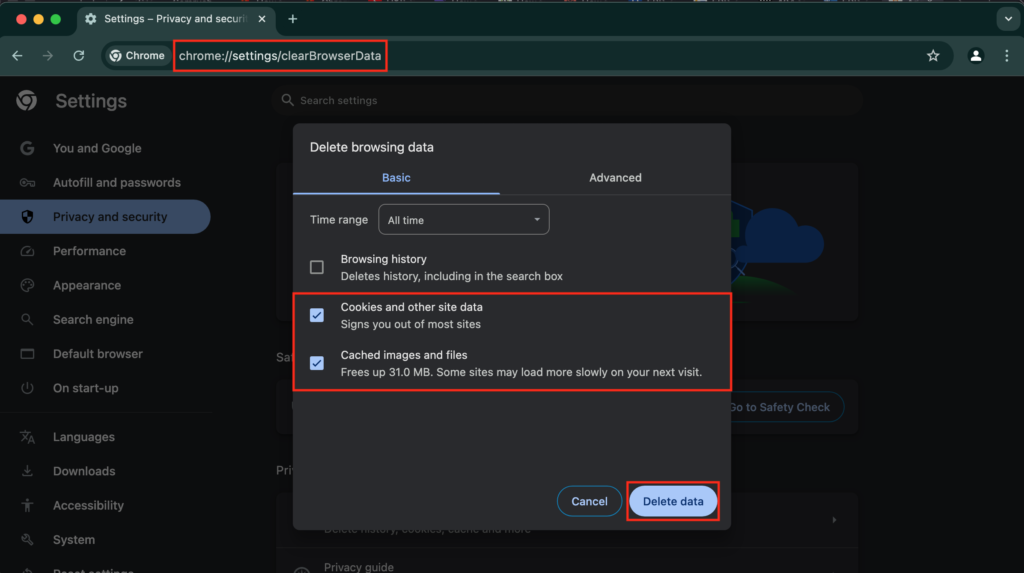
Type chrome://settings/clearBrowserData in the address bar and press Enter. Select All time in the time range and mark Cookies and other site data, and Cached images and files. Click Delete data and restart your browser.
Flush DNS
The DNS server that your device/network uses should also respond to the queries properly or if your form submission cannot reach the server, you will get this error code.
Like browser caches, your DNS requests are also stored locally on your computer. If something is wrong with the DNS cache, you will not be able submit the form properly. You can clear the saved cache using the Terminal or Command Prompt.
Here is how:
Windows
- Press Windows + S, and search for CMD.
- Click on Command Prompt from the search results.
- Type ipconfig /flushdns and press Enter.
- Restart your computer.
Mac
- Open Terminal on your Macbook.
- Type sudo dscacheutil -flushcache; sudo killall -HUP mDNSResponder.
- Press Enter and type your administrator password.
Try a different browser
There are some extensions that look for the forms in a web page to suggest field data, that can also cause this error by preventing the form submission. As the error code specifically is shown in chromium-based browsers, switch to another browser and fill out the same form.
Unless it is a DNS/server-based issue, you should be able to successfully submit the form using a different browser. Your next step very much depends on this method.
If you can successfully submit the form, then something is wrong with your previous browser’s extensions. Otherwise, you should change the DNS server or contact the website owner to resolve the issue.
Use a new Chrome profile
Every user profile has its unique settings and set of extensions, due to this reason a problem can appear only in a specific user profile and not appear in another user profile.
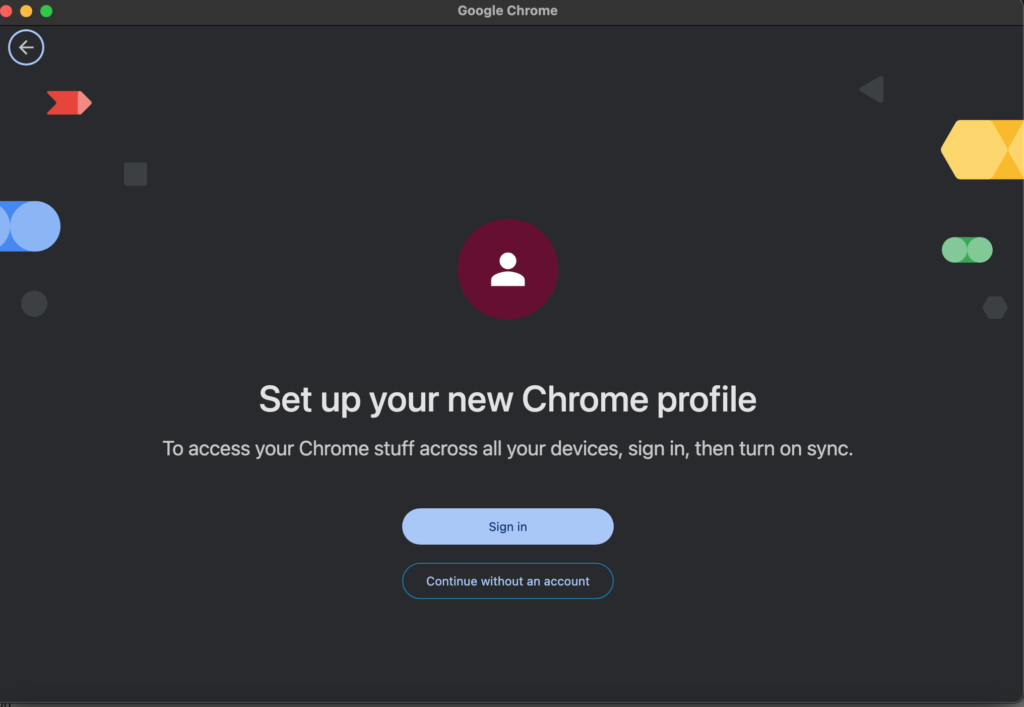
Click on your Google account’s profile picture and select Add from the menu. A pop-up will appear on your screen, click on Continue without an account. Enter the profile name and click Done.
Now go to the webpage causing the issue, fill out the form and submit the form. If the issue disappears, go back to the user profile that showed the error and reset it.
When you reset a chrome profile, Chrome deletes temporary data such as cookies, disables all the extensions and restores all settings to the factory defaults.
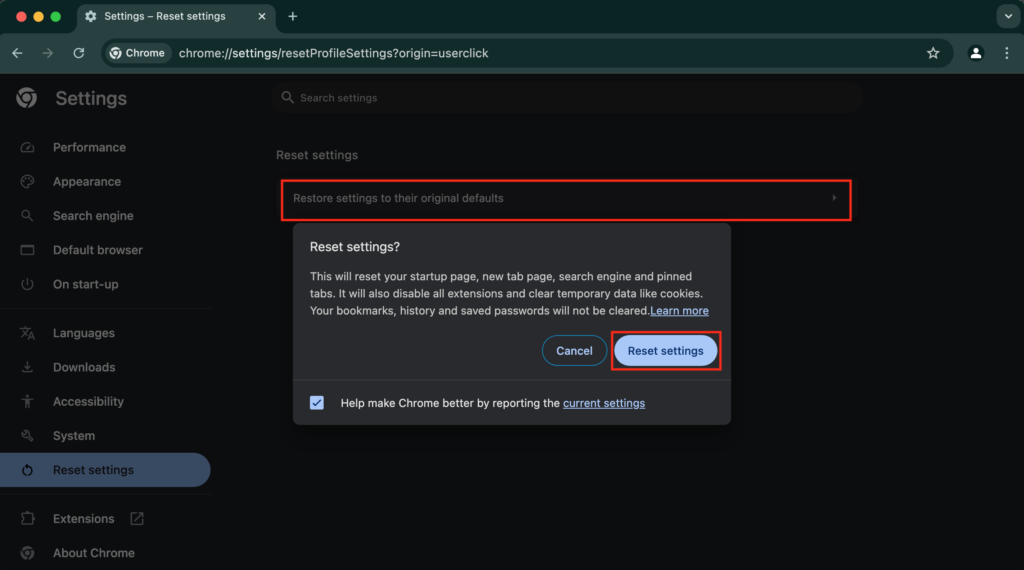
To reset a Chrome profile, type chrome://settings/reset in the address bar and press Enter. Click on Restore settings to their original defaults and select Reset settings from the pop-up. Restart Chrome and test again.
Server Issue
Unless you are visiting a well-established website, there is a chance that the website is not using a high-end server to host it. If the server is unable to take the requests while you submit a form, you are going to get the same error repeatedly despite trying every solution.
There is a quick way to ensure if it is a server issue. Change your device, network, and browser, and repeat the exact steps you were doing.
For example, if you are getting this error code on Chrome Android using Wi-Fi, get another phone, use mobile data, and use any web browser to fill up the form.
If the problem persists, then you can be assured that the problem is the web server, not your browser or network. In that case, you must contact the website administrator, you cannot fix this problem from your side.
Conclusion
My internet connection is unstable and sometimes it just sucks, and that’s why I am very familiar with this issue. I also know that most people try to reload the page by using the button or swiping down, that’s why they can’t resolve the issue.
So, if you ever face the issue, start by reloading the page from the address bar and follow other steps until the problem is resolved.