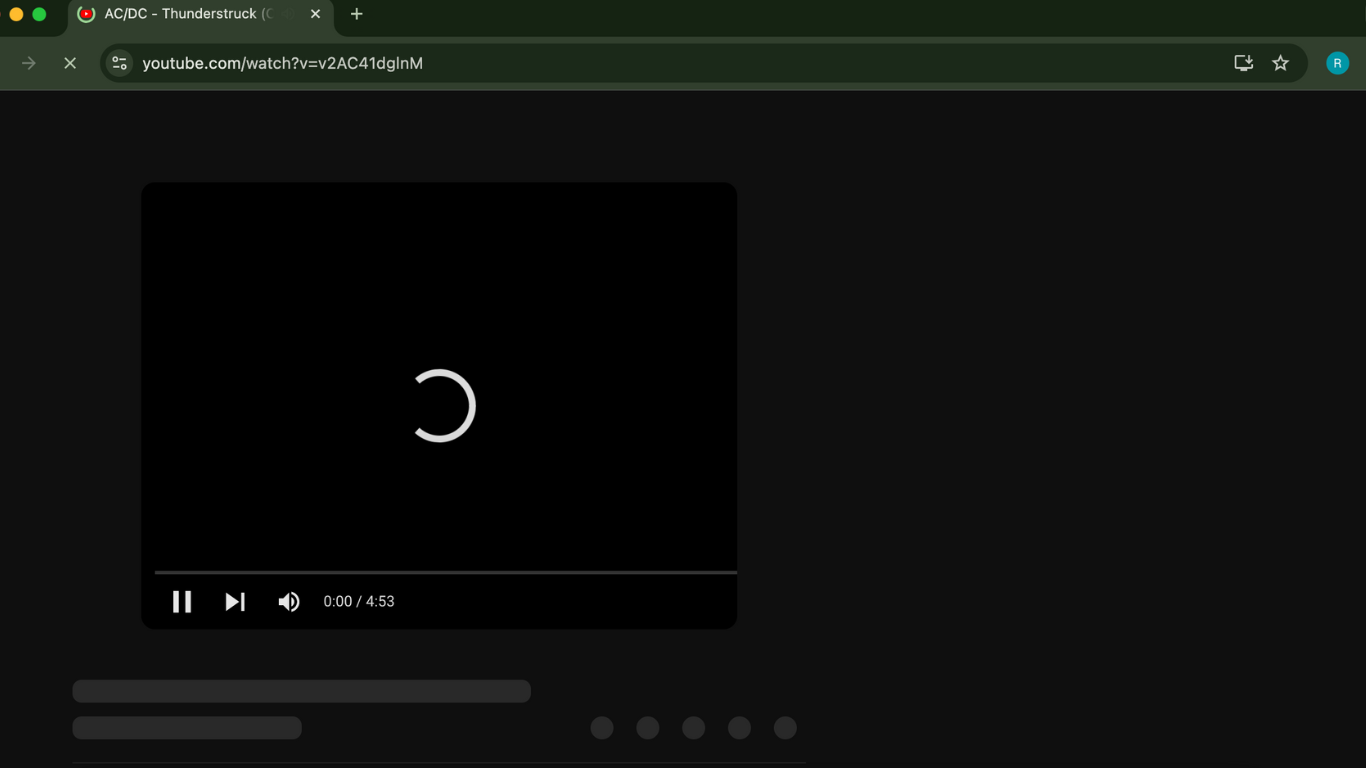YouTube is the largest video sharing website that works on any web browser and any kind of network. It barely slows down; if you cannot access YouTube smoothly on Chrome, there is something with your device or browser.
To solve the issue, you must identify if only YouTube loads slowly on Chrome. If it is the issue, then it means that something is conflicting with YouTube. It could be a chrome setting or an extension.
Let us find out…
Is YouTube Slow on Chrome? Here is why
Ad-blocker extension
YouTube is full of ads and not a single individual on the planet earth can deny it. It shows ads while playing a video, in the middle of a video, in-between switching videos. Some ads are skippable, some are non-skippable. Even the richest man of earth is fed up with the advertisement.
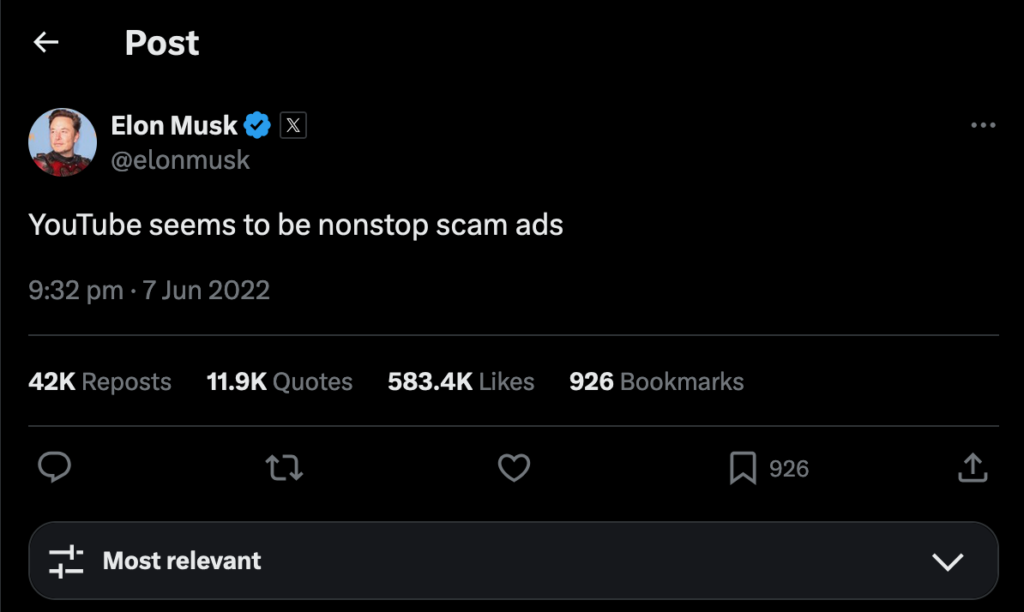
Even though YouTube has a premium version that shows no ads, most people are not willing to pay a monthly subscription to get rid of the ads. Instead, they use ad-blocker extensions.
YouTube is a Google company, which heavily relies on advertisement revenues. Blocking ads on a large scale can hurt the company revenues. Hence, it is trying its best to prevent users from blocking ads on the site.
That is why its pushing changes often that sometimes conflict with the specific version of ad-blockers. It is a cat-and-mouse game, ad-blocking extensions block ads, YouTube pushes some changes and then ad-blocker extensions push an update to tackle it.
Check the Extensions manager on Chrome for any ad-blocker. Disable any active ad-blocker and reload YouTube website.
Disable QUIC Protocol
Google developed a network protocol called QUIC and enabled it for Google-owned websites by default. If you use Chrome, it is already allowed for Gmail, YouTube, etc.
Depending on your device or network configuration, Chrome can have trouble loading YouTube videos at all or become terribly slow to load videos.
Most importantly, QUIC protocol is an experimental feature, and you cannot find it on the Chrome Settings page. It is available on the Chrome Flags directory.
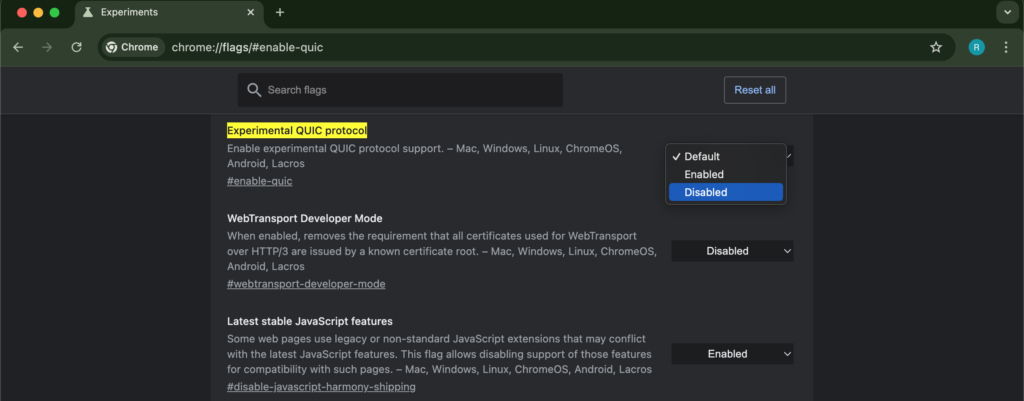
Open a new tab on Chrome and type chrome://flags/#enable-quic in the address bar. Press Enter and it takes you directly to the Experimental QUIC Protocol. Click on the drop-down menu and select Disabled.
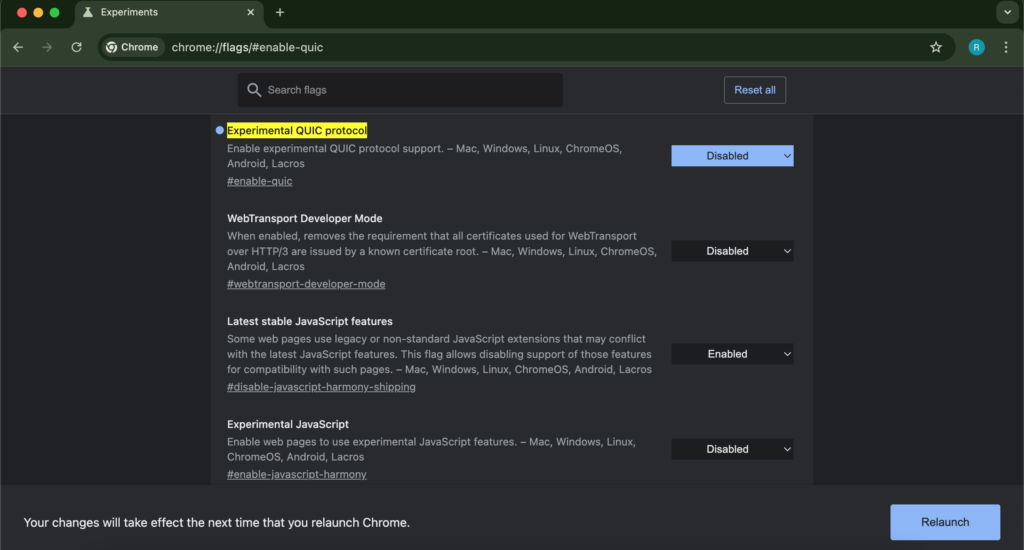
After changing the value, you can see a Relaunch button. Click on it, because Chrome cannot apply the changes unless you restart the browser after changing any settings.
Use Incognito Window
We know that ad-blocker extensions conflict with YouTube. But we cannot eliminate the possibility of other extensions that can cause the issue. And there is an effortless way to find out.
Open an incognito window and ensure there is no extension enabled for the incognito window. If any extension is enabled, go to the extension settings and disable incognito access.
Go to YouTube and check if it is loading normally. Incognito mode has several benefits. When you visit YouTube in incognito, Chrome does not use the cached data and loads the current version. It shows you how YouTube would work if you deleted browser cache.
It also helps you troubleshoot any extension error. If you can visit YouTube smoothly in incognito mode, you can disable extensions one by one and find the exact extension that is causing the issue.
Disable VPN
VPN is a mainstream technology these days, everybody uses one. However, all VPN providers are not equal. Even all servers of a VPN provider are not alike. Server load, location, the DNS server they use, everything matters when you connect to a server.
If you are connected to a VPN server and YouTube is loading slowly, it could be the server you are connected to is the reason. Disable any VPN connection and visit YouTube.
Especially, if you are using a free VPN extension or app, there is a high chance that the servers are not optimized. Premium VPNs have optimized servers for video streaming platforms.
Use Brave Browser to block ads
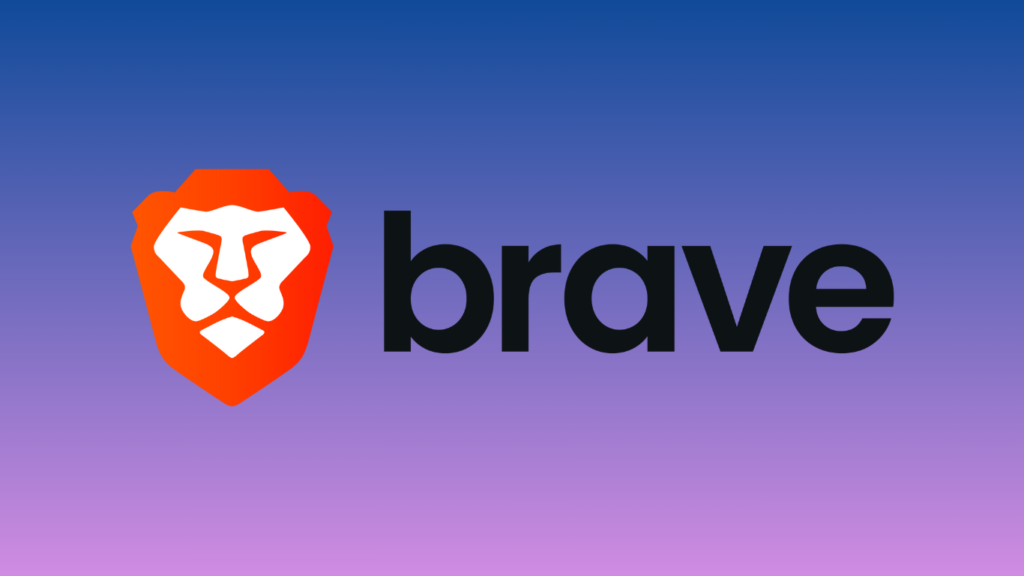
YouTube and Chrome both are part of Google, an advertising company. It’s trying its level best to force users to not use any ad-blocker extension. Well, a website can make some changes to its structure to prevent usage of ad-blocker extensions. On top of that, Google announced that Chrome extensions developer must follow their updated rule that weakens ad and tracker blockers.
I could suggest you use Mozilla Firefox, but then again you must use a third-party ad-blocker extension to block YouTube ads and may face the same issue. On the other hand, Brave browser comes with a built-in ad-blocker that can block YouTube ads without any errors.
Using Brave can totally fix your problem despite the issue. Suppose the QUIC protocol is causing the issue, you can disable it the same way you can do on Chrome. Or, if the ad-blocker extension is causing the issue, you won’t need an ad-blocker on Brave.
So, if disabling QUIC protocol solved the issue for you, you are good to go. But if the issue is with an ad-blocker, switching to Brave browser is a better deal, anyway.